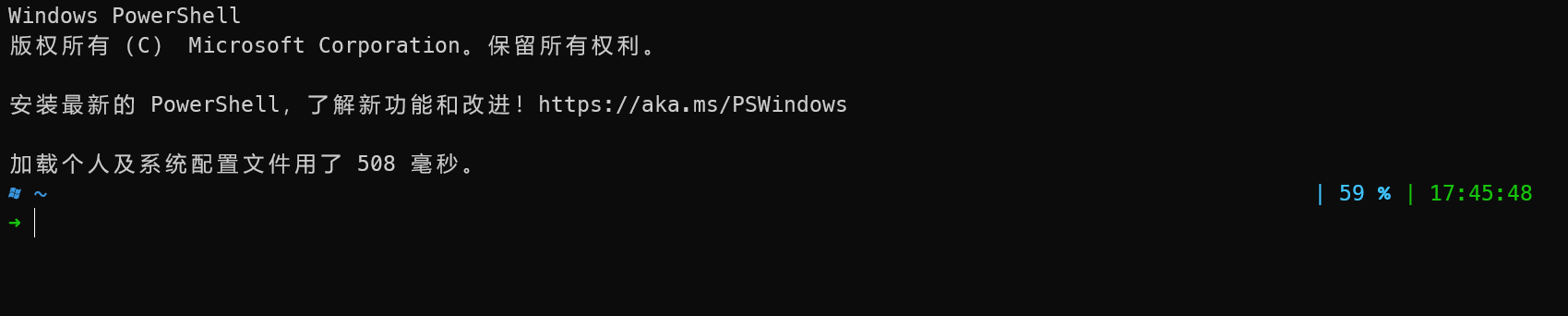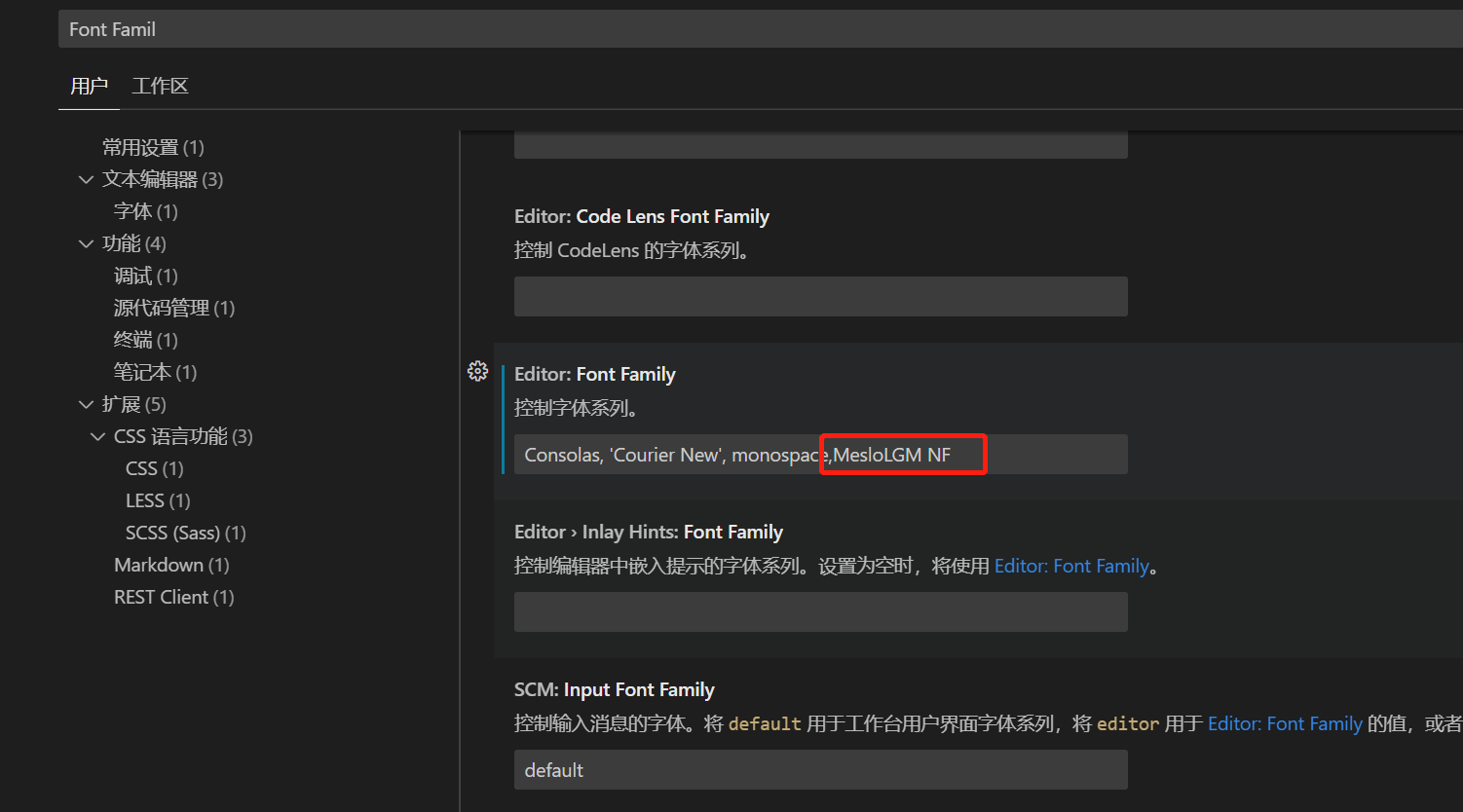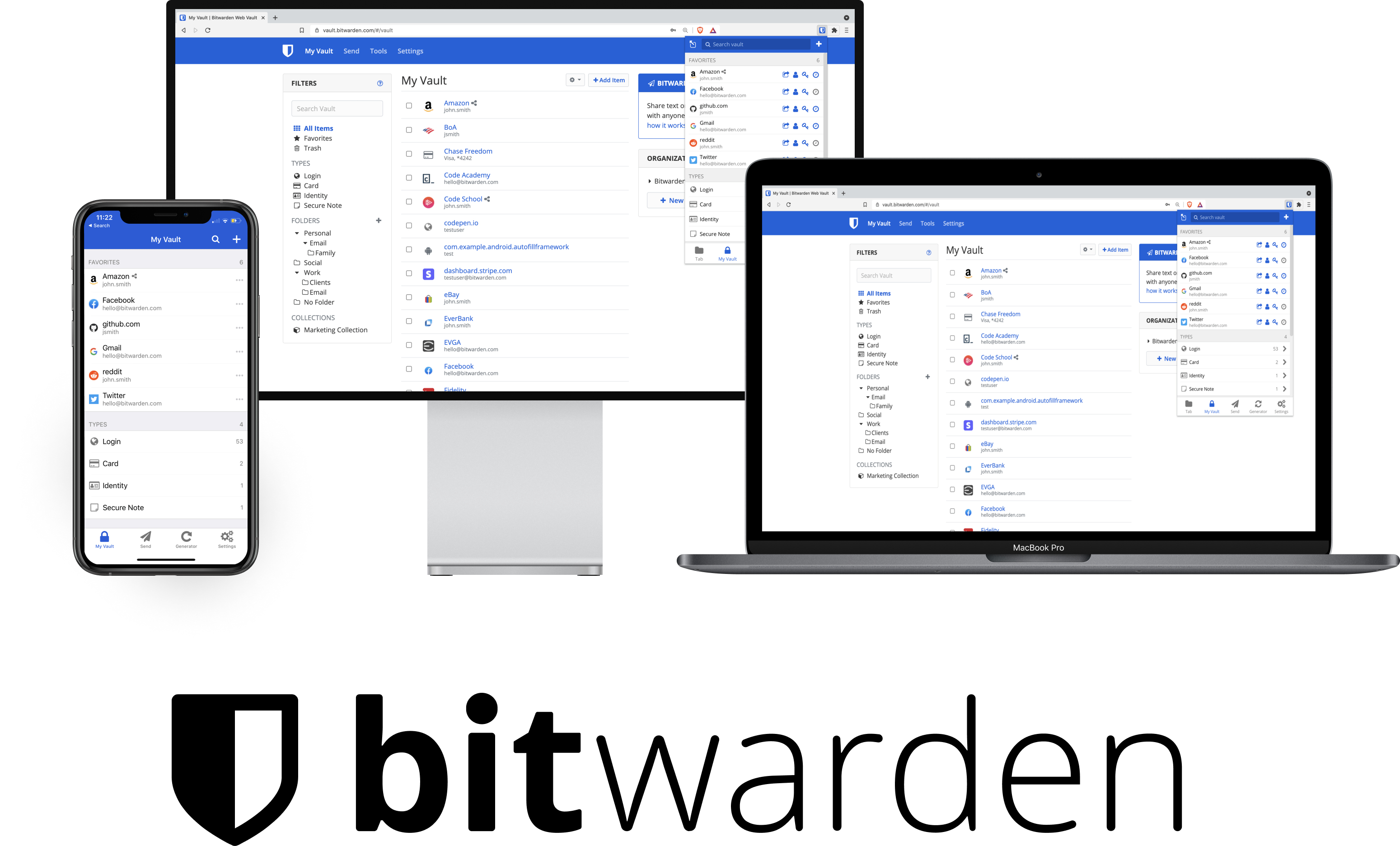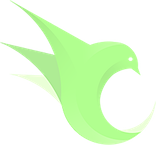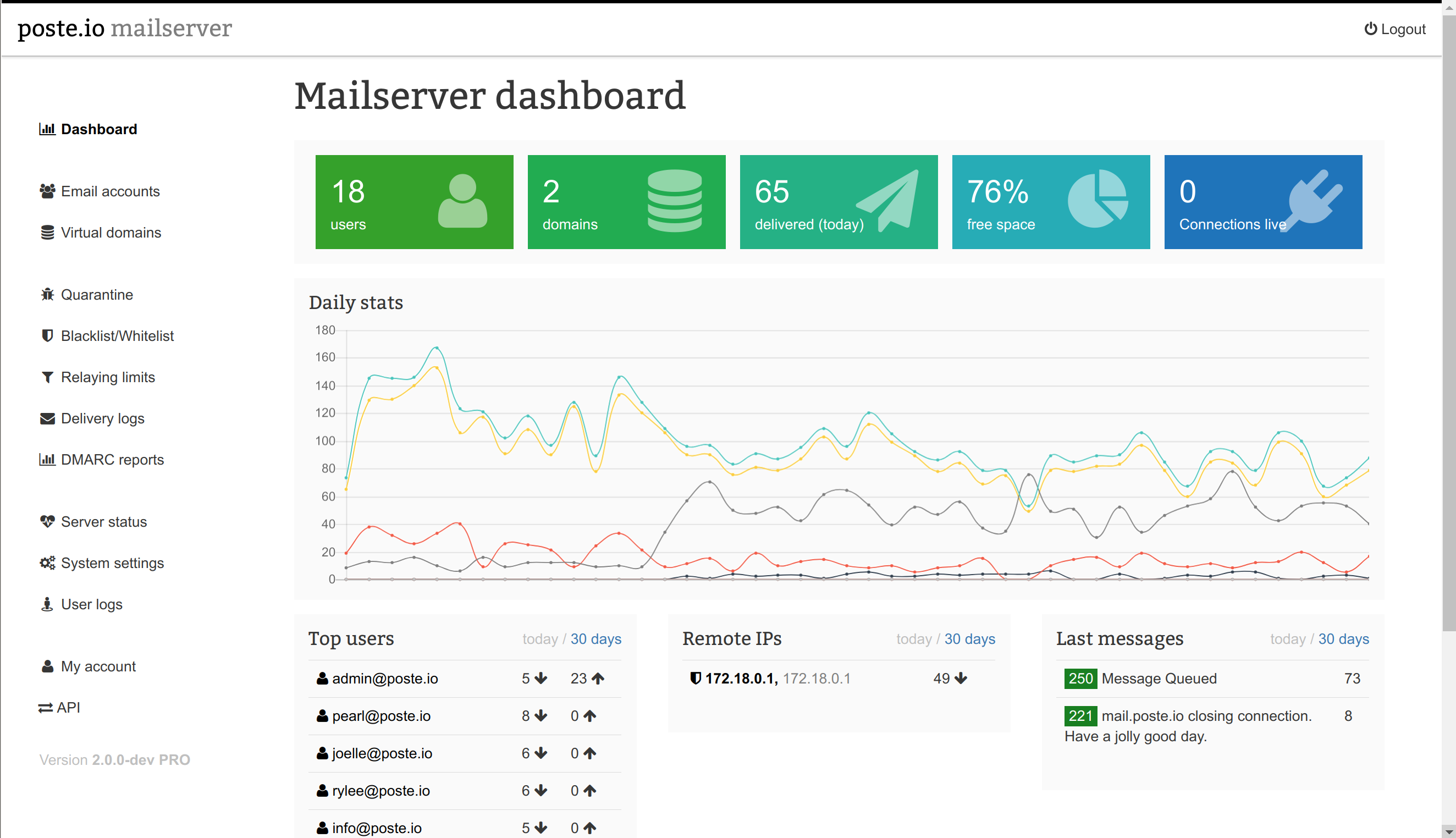Windows Terminal美化
Windows Terminal美化(oh-my-posh3)
直接在微软商店搜索oh my posh下载(同时若没有Windows Terminal的可以安装一下Windows Terminal)
下载作者推荐MesloLGM NF字体,点此下载
下载完成后解压,全选右键点击安装即可自动安装
- 安装完成后打开Windows Terminal然后按”Ctrl+Shift+,(逗号)”来打开settings.json配置文件
将此处
1 | ... |
改成
1 | ... |
- 编辑您的PowerShell配置文件脚本
1 | notepad $PROFILE |
第一次会显示找不到该文件,请确保先创建配置文件。命令如下
1 | New-Item -Path $PROFILE -Type File -Force |
然后运行
1 | notepad $PROFILE |
添加以下行。
1 | oh-my-posh init pwsh | Invoke-Expression |
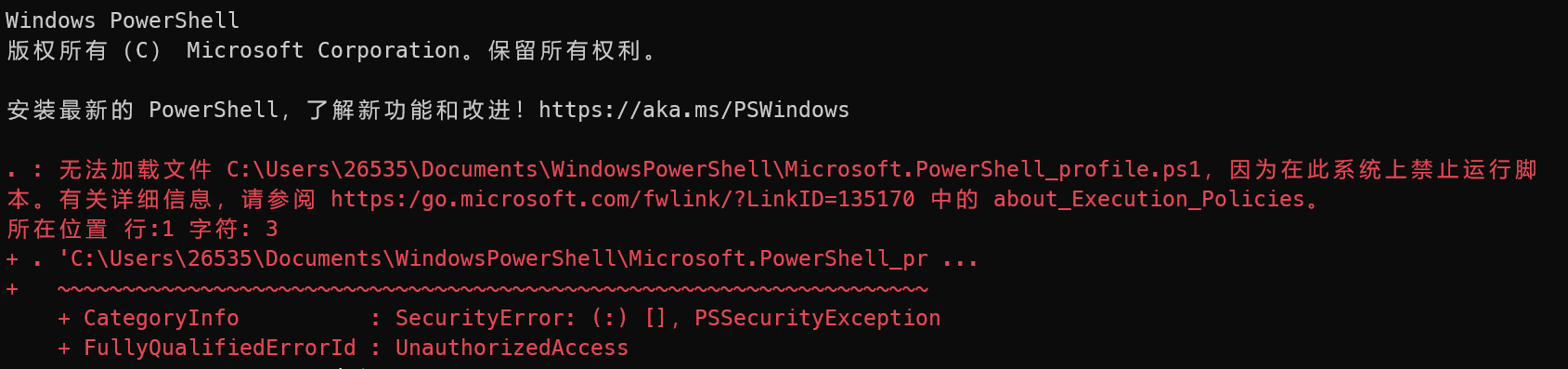
在这种情况下,可能是PowerShell阻止运行本地脚本。为了解决这个问题,请使用Set-ExecutionPolicy RemoteSigned将PowerShell设置为仅需要签名的远程脚本,或者对配置文件进行签名。
1 | Set-ExecutionPolicy -Scope CurrentUser RemoteSigned |
然后回到Windows terminal新建一个powershell,即可看到以下内容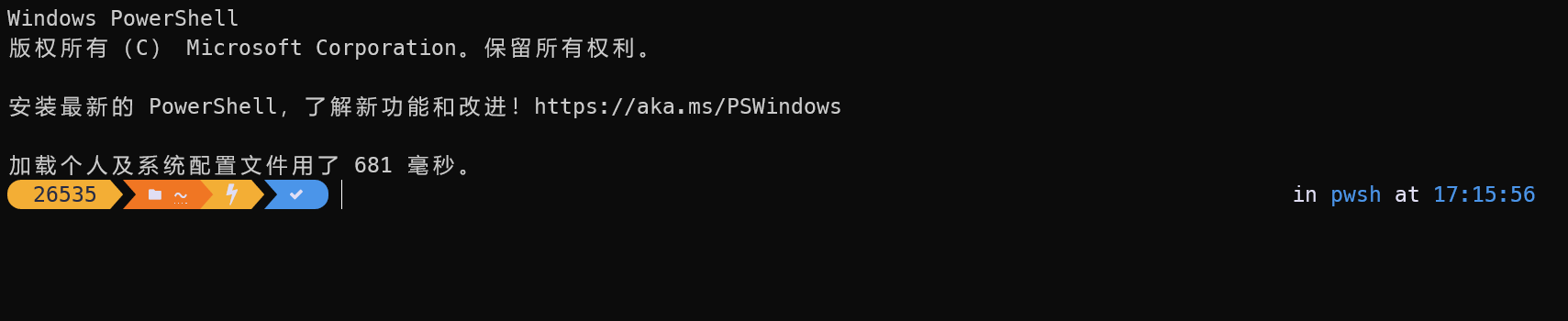
- 此处使用的是默认主题,若想修改主题,可以先使用以下命令
1 | Get-PoshThemes |
查看主题,然后在最下面可以找到主题文件的目录
1 |
|
按住Ctrl点击该链接即可打开该文件夹,然后将所想要的主题的主题文件(一般都是”主题.omp.json”)路径复制下来,再到Windows Terminal中输入
1 | notepad $profile |
打开之前的配置文件,将文件路径加在此处(注意,前面要加上–config,后面文件路径要去除双引号)此处以negligible主题为例
1 | oh-my-posh init pwsh --config 'C:\Users\26535\AppData\Local\Programs\oh-my-posh\themes\negligible.omp.json' | Invoke-Expression |
使主题生效
1 | . $PROFILE |
效果
vscode 终端图标乱码,加字体解决
评论